How To Apply
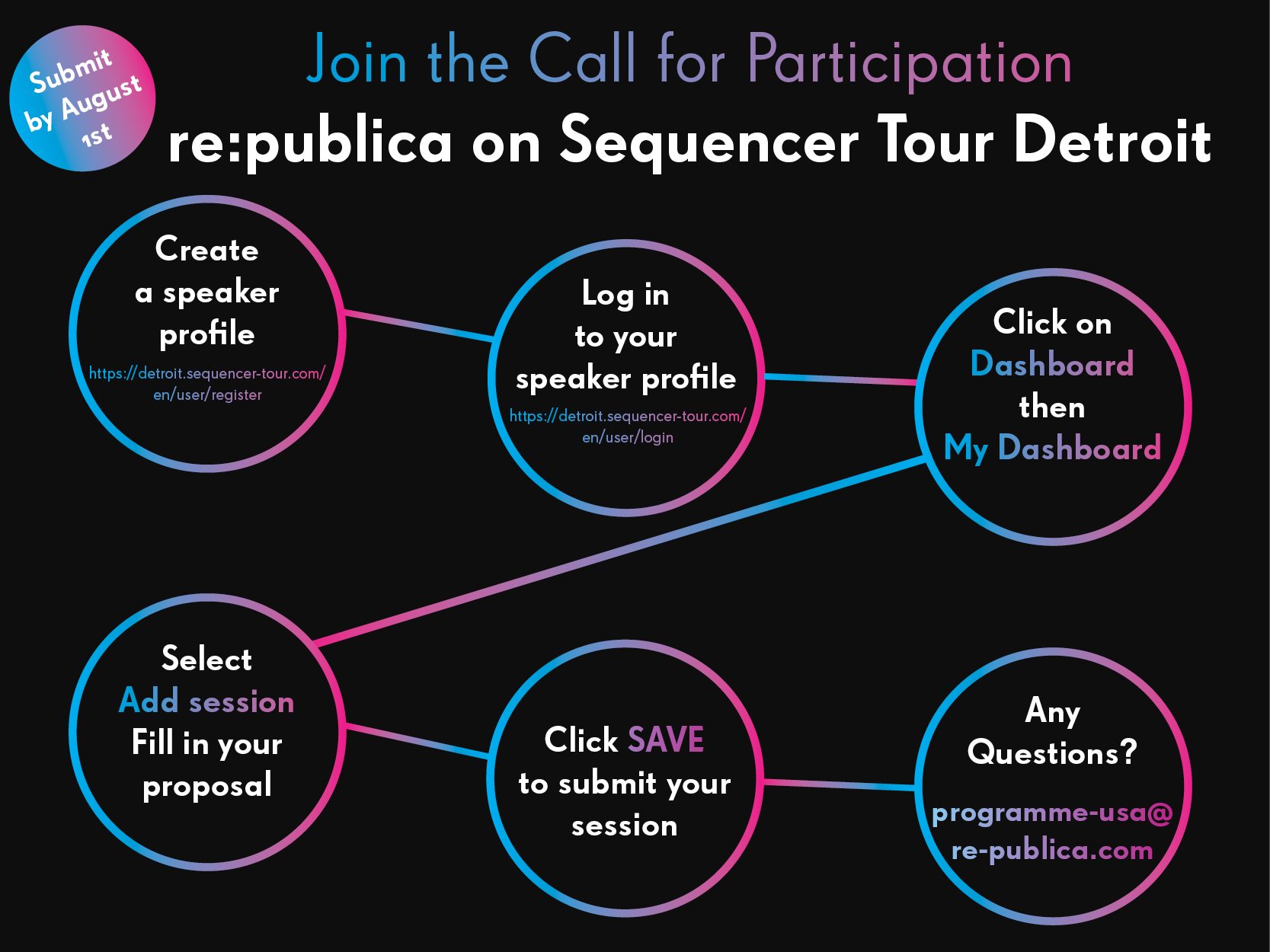
Here you will find a step-by-step guide for submitting a session and taking part in the Call for Participation!
1. If you already were a speaker at re:publica and or have an existing profile, then feel free to log in here with your details and update your profile.
2. If you are a new speaker and would like to create a profile, please create your new account here.
3. As a new speaker, and once you clicked on the link above, please proceed as follows:
- Enter your personal data: first and last name
- Carefully choose a username. We recommend a combination of your first and last name so it will be easier for us to find you in the system
- Enter a valid email address. This is crucial as we will send you a confirmation email
- Click on "Create account"
- After clicking on "Create Account", you will receive a confirmation e-mail with an Activation Link. The link is only active for a limited amount of time.
Please note that it may take up to 15 minutes for you to receive the link. Once you do, please click on it and confirm your address.
4. When you log in, you must complete your speaker profile. You can only save your speaker profile if you have filled out all sections with a red asterisk. It is best to have the following information ready at hand:
- Upload your foto. Please check the specifications:
- 800 KB Limit.
- Format: png gif jpg jpeg.
- The picture needs to be larger than 480x480 pixel. All pictures exceeding 1024x1024 pixel will be reduced.
- Fill in your short bio in 200 words / 1000 signs
- Fill in your organisation or your job title
- Please also add a link to your website or that of your organisation
- Change your password
- Save once and voilà- done.
5. And now the most important: You want to add a session.
- Click on "My Dashboard"
- Click on "Add Session" to submit a session
- Now you will be forwarded to the CfP Application Form. Please read the form carefully, so that you can fill in all the red fields. Enter all the information you need and want, and then you're done!
- As soon as you have saved your session and it is visible from your Dashboard, the program team will be able to see it as well.
- If you do not have much time while submitting your session, be sure to click on "save" in-between and you can then continue at a later time! Please note, all submissions must be completed by the deadline!
6. If you are planning a session with several speakers, each speaker must register with a profile and give you their username.
- Click „Add item“ to add an additional speaker box.
- Enter the user name in the field „Speakers“ .
- Please note that you need to wait for the the auto-complete to find the user name in our database.
Finally: Please remember to log out.
Please also note again your submission can only be accepted only if your speaker profile is completed until the deadline.
Step-by-step video tutorial

